Sending Mylio photos to Nixplay
This post shows how I automated sharing photos from Mylio to my family’s Nixplay photo frames.
-
Add a Google Drive as a cloud service in Mylio.
-
Turn off syncing originals and optimised images except for originals that match the blue flag. This means that only originals flagged with blue will be uploaded to Google Drive. Mylio will still upload thumbnails, but those are small so it doesn’t matter that much.
-
Create a new scenario in make.com. This scenario will watch for new files in Google Drive, make sure they are originals (not thumbnails), download the image, and then send an image to Nixplay with the photo as an attachment. Here’s what the scenario looks like:
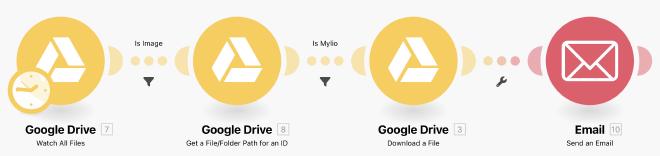
The first “Is Image” filter simply looks for images that start with
n_(which are originals):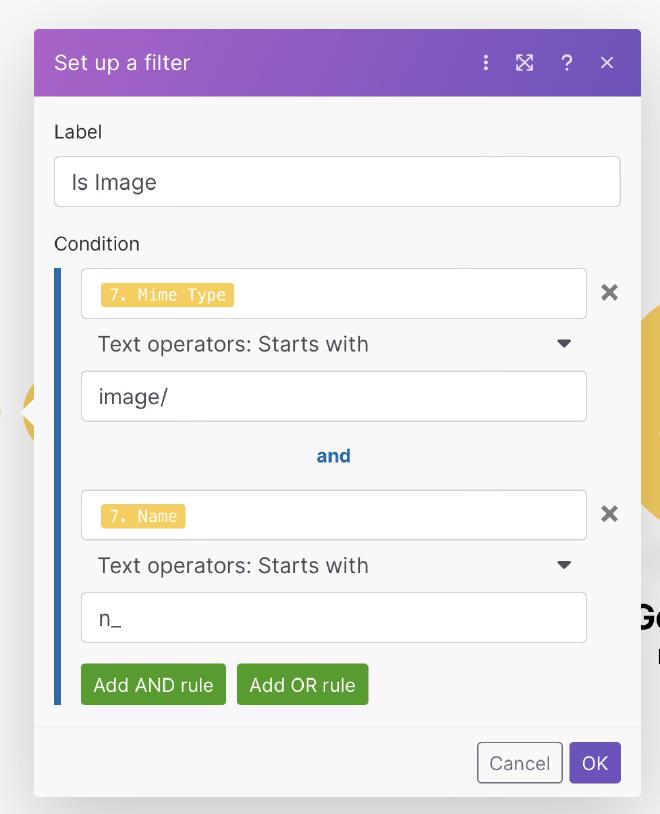
The second “Is Mylio” filter checks for files that are in the
/Myliodirectory: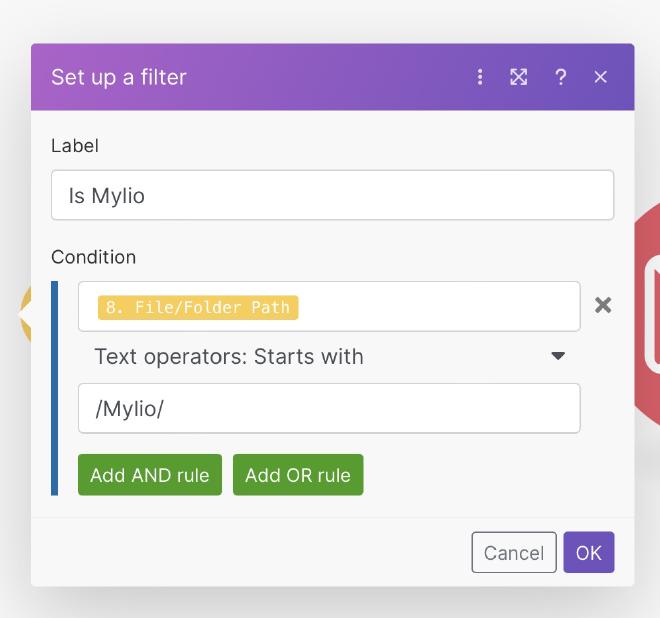
That’s it! As soon as I tag an image in Mylio with the blue flag, Mylio will immediately upload it to Google Drive. Then, make.com will send out an email with the photo as an attachment. So much easier than manually exporting photos and sending emails!